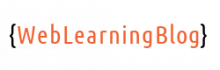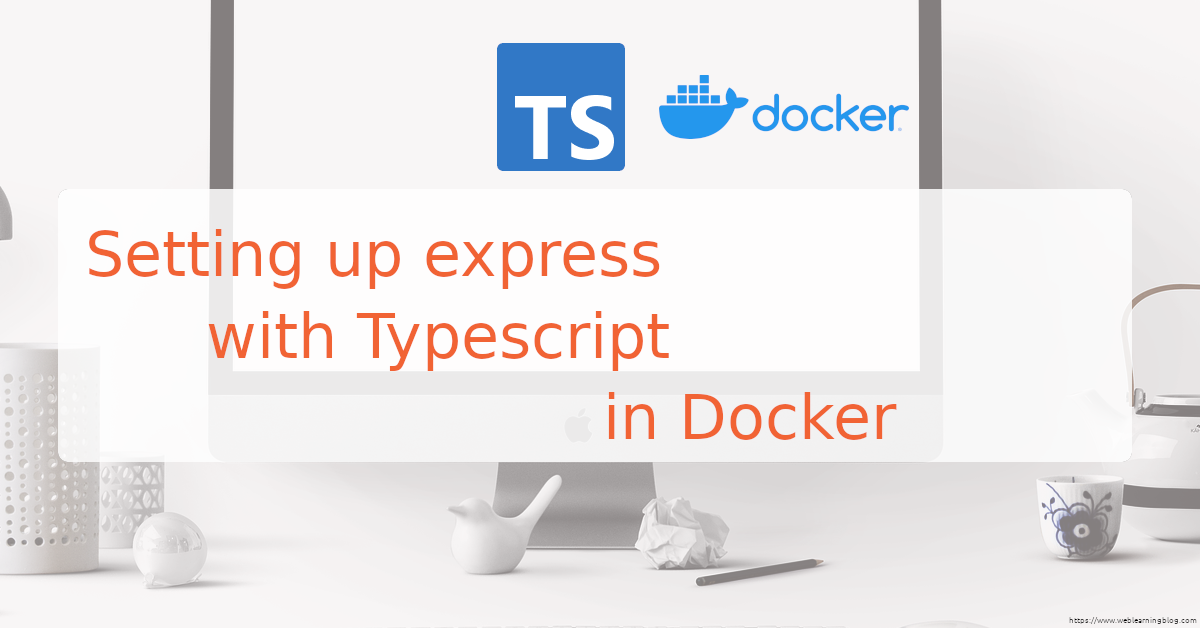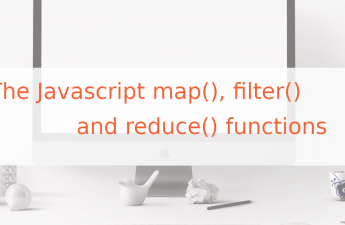In this blog post, I will walk you through the simplest way of setting up a nodejs application with expressjs and typescript to run inside a docker container. Git repository for this post is available here.
We will complete the setup by following below steps:
- Creating a simple NodeJS application with express.
- Adding typescript support to express app
- Containerize express app using Docker.
1. Creating a simple NodeJS project with express
Go ahead and create a new directory with mkdir docker-express-ts-boilerplate && cd docker-express-ts-boilerplate. Initialize the directory with new node project by npm init -y
Install express framework by running npm i express --save. Now create a file app.js with following contents:
const express = require('express');
const app = express();
app.get('/',(req, res, next) => {
res.send("Root route is working");
});
app.listen(3000,() => {
console.log("Server started on port 3000");
});
Now open pacakge.json file and add the start script as shown below on line # 8:
{
"name": "docker-express-ts-boilerplate",
"version": "1.0.0",
"description": "",
"main": "app.js",
"scripts": {
"test": "echo \"Error: no test specified\" && exit 1",
"start": "node app.js"
},
"keywords": [],
"author": "",
"license": "ISC",
"dependencies": {
"express": "^4.18.1"
}
}
Run npm start should start the server now on port 3000. Visit localhost:3000 to verify that the root route is responding.
You can follow this link for another post on this blog which explains setting up nodejs with mysql.
2. Adding typescript support to express app
What is Typescript
Typescript allows us to write more structured code. Typescript converts our code into Javascript which can run on any browser or server based applications.
Why do we need Typescript
As Javascript is a loosely typed language, there are chances that we unintentionally assign values to variables and nobody complains until the application behaves abnormally.
With Typescript, we define variables to use specific types. We use enums, classes and interfaces to make our code readable and modular.
Setting Up Typescript with Node and Express
Install typescript as a development dependency by executing npm i typescript -D. We are installing it locally hence we need to add an npm script to use typescript.
After adding tsc as an script, package.json scripts part should look like below:
"scripts": {
"test": "echo \"Error: no test specified\" && exit 1",
"start": "node app.js",
"tsc": "tsc"
},
Now, initialize typescript by running npm run tsc -- --init. This should create a tsconfig.json file in project root directory.
{
"compilerOptions": {
"target": "es2016", /* Set the JavaScript language version for emitted JavaScript and include compatible library declarations. */
/* Modules */
"module": "commonjs", /* Specify what module code is generated. */
"rootDir": "./src", /* Specify the root folder within your source files. */
"outDir": "./build", /* Specify an output folder for all emitted files. */
"esModuleInterop": true, /* Emit additional JavaScript to ease support for importing CommonJS modules. This enables 'allowSyntheticDefaultImports' for type compatibility. */
"forceConsistentCasingInFileNames": true, /* Ensure that casing is correct in imports. */
/* Type Checking */
"strict": true, /* Enable all strict type-checking options. */
"skipLibCheck": true /* Skip type checking all .d.ts files. */
}
}
A big chunk of configurations has been omitted from tsconfig.json file above. At this stage, we are only interested in rootDir and outDir. With rootDir, we can dictate tsc to pick all the .ts code from ./src directory and transpile it back to JS in outDir. Visit https://aka.ms/tsconfig to read more about this file.
We would like to install express types using npm i @types/express -D, this will help our application to be aware of the types available in express .e.g. Request, Response and NextFunction.
Go ahead and create a new directory src inside project root directory. This src directory will now have all our code. We will now transfer code written inside app.js earlier into app.ts file. This app.ts file lives inside src directory and it is now our actual project entry point.
import express, { Application, Request, Response, NextFunction } from 'express';
const app: Application = express();
app.get('/',(req: Request, res: Response, next: NextFunction) => {
res.send("Root route is working");
});
app.listen(3000,() => {
console.log("Server listening on port 3000");
});
To summarize this section, we can say that upon running tsc, Typescript will look for .ts files inside src directory and will convert all these .ts files into .js files to make browser or NodeJS understands our code. Typescript will place all these .js files in our outDir directory.
We will now change start script to pick app.js from build directory (as we configured in tsconfig.json file). We will also add a build script to run tsc.
"scripts": {
"test": "echo \"Error: no test specified\" && exit 1",
"start": "node build/app.js",
"tsc": "tsc",
"build": "tsc"
},
It should be noted here that whenever we update our code inside src directory. We should run npm run build to transpile .ts files into .js files. Afterwards, npm run start will execute our code from build directory.
3. Containerize express app with typescript using Docker
Now that we have our express application setup with typescript locally, we will use docker to containerize the app. It is assumed that you have both Docker Engine and Docker Compose installed already.
Simple steps to containerize using Docker
In simple words, containerization takes place by implementing following steps:
- Create a docker container from a node image.
- Create a working directory inside container. Working directory is simply a project root directory in docker container.
- Copy package.json file into the working directory.
- Run npm install to install all the npm dependencies listed in package.json file.
- Now copy remaining project source files to the working directory.
- Build the project inside container. Which will create a build directory in working directory.
- Expose container’s port (3000 in this case) so that it is visible to host machine.
The Dockerfile
To implement above steps in docker’s way, create a Dockerfile. Please note that this file should not have any extension otherwise it will not work.
FROM node:latest WORKDIR /app COPY package*.json ./ RUN npm install COPY . . RUN npm run build EXPOSE 3000 CMD ["npm","start"]
.dockerignore file
Create a .dockerignore file and following lines to it:
node_modules build
The .dockerignore file will prevent unwanted files and directories to be copied to the container. In this case, we want that the npm install should run inside container and create fresh node_modules directory in container. We also want build to take place inside container.
docker-compose.yml file for Node, Express and Typescript
Most likely, our nodejs application with typescript and docker will need more services. For example, database service, redis cache etc. Docker compose helps us build on top of a Dockerfile and add more services to the app. Also, each docker-compose service may spin up a new container.
version: '3.0'
services:
app:
container_name: app
build: ./
ports:
- 3000:3000
The simplest possible docker-compose.yml file above will look for a Dockerfile in current directory. As we asked it to do so by build: ./. The ports directive is telling docker to map port 3000 of host machine to the port 3000 of the container. Port on the left side being the port of the host machine. Finally, run docker-compose up to build and run the container.
Conclusion
I tried to show you the simplest way of setting up a nodejs application with expressjs and typescript to run in docker. In future posts, we will see how we can transform this setup to incorporate more features and project structure. Feel free to ask any questions in comments section below. Consider sharing this post if it has helped you in understanding the concept.